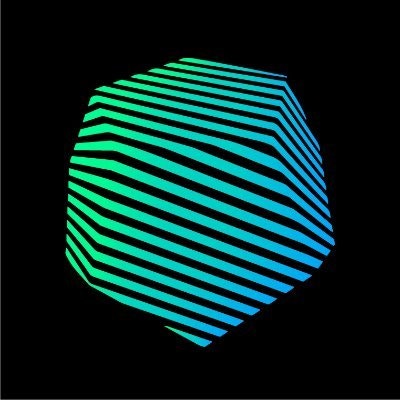Contextual menu
Add one-click AI integrations to your docs
Menu options
Enable any of the built-in options by adding their identifier to your configuration.| Option | Identifier | Description |
|---|---|---|
| Copy page | copy | Copies the current page as Markdown for AI tools |
| View as Markdown | view | Opens the current page as Markdown |
| Open in ChatGPT | chatgpt | Starts a ChatGPT conversation with this page as context |
| Open in Claude | claude | Starts a Claude conversation with this page as context |
| Open in Perplexity | perplexity | Starts a Perplexity conversation with this page as context |
| Copy MCP server URL | mcp | Copies your MCP server URL |
| Connect to Cursor | cursor | Installs your hosted MCP server in Cursor |
| Connect to VS Code | vscode | Installs your hosted MCP server in VS Code |
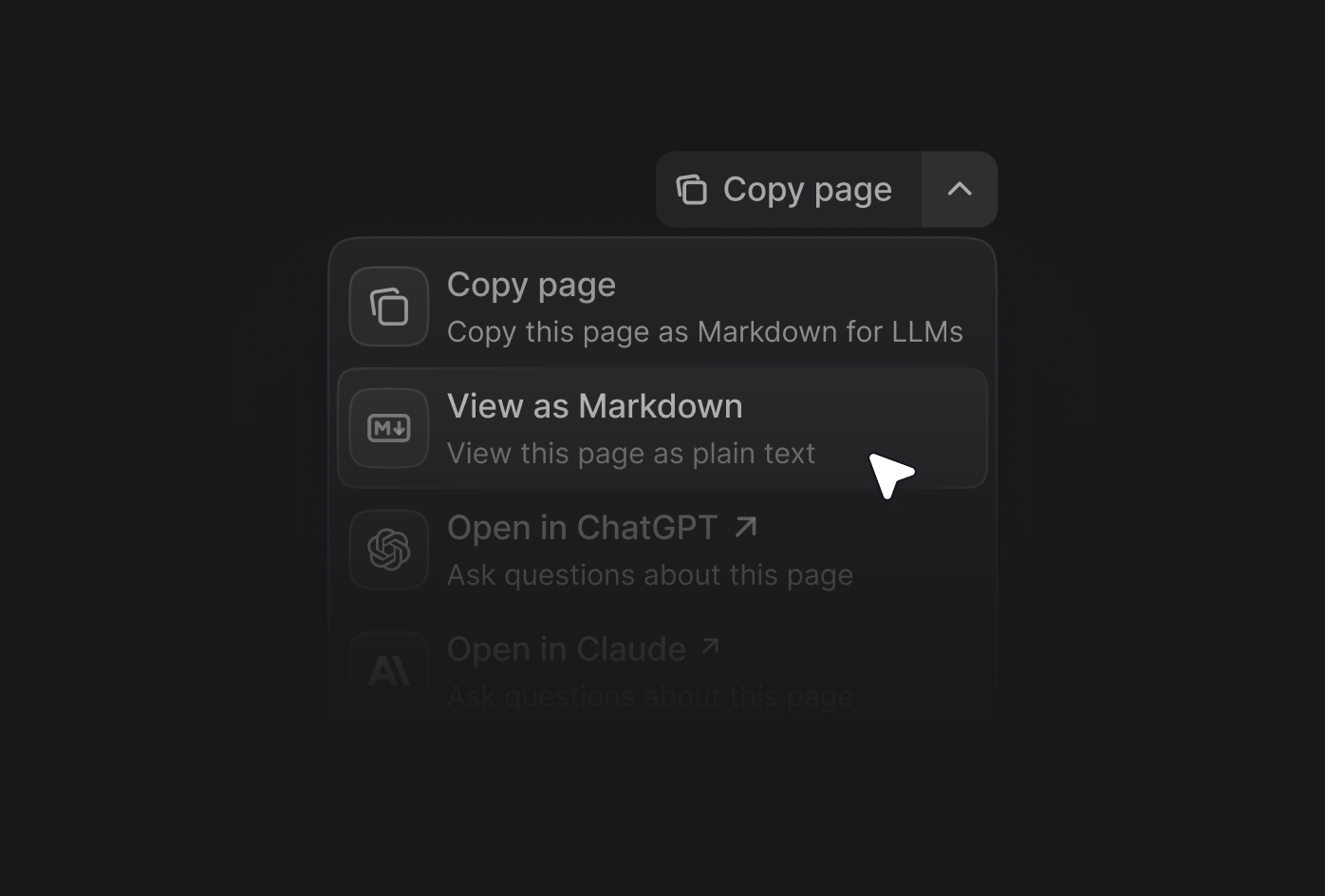
Enabling the contextual menu
Add thecontextual field to your docs.json file and include the options you want:
Adding custom options
Create custom options by adding an object to theoptions array. Each custom option supports:
The title of the option.
The description shown when the contextual menu expands.
The icon to display. Options: Font Awesome name, Lucide name, JSX-compatible SVG in
{} braces, URL, or local path.Font Awesome style if using FA icons. One of:
regular, solid, light, thin, sharp-solid, duotone, brands.The target link. Use a string for simple links or an object for dynamic links with query params.
href object
The base URL for the option.
The query parameters to append to the base URL. Use these placeholders in
value: - $page: current page content in
Markdown - $path: current page path - $mcp: hosted MCP server URLExample custom option
Custom option examples
Simple link
Simple link
Dynamic link with page content
Dynamic link with page content